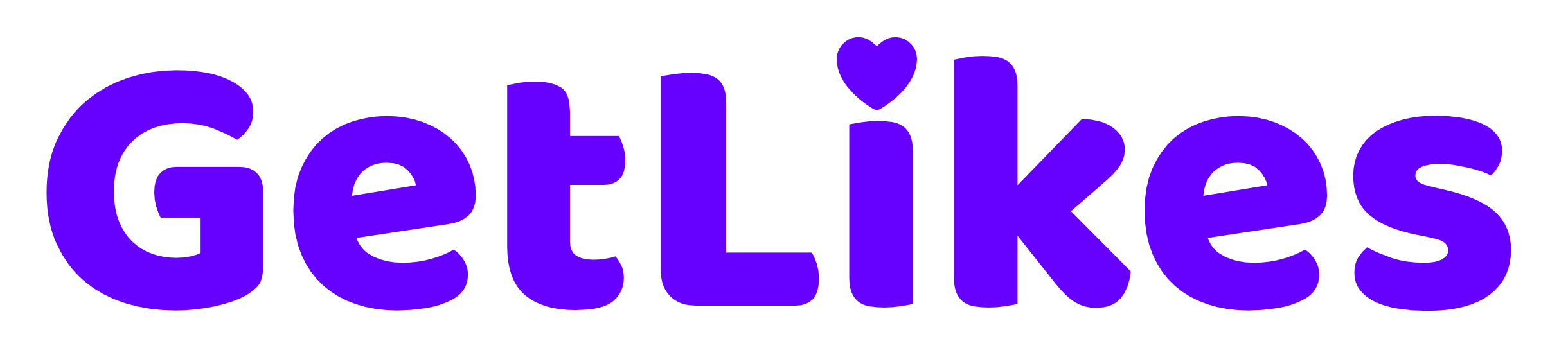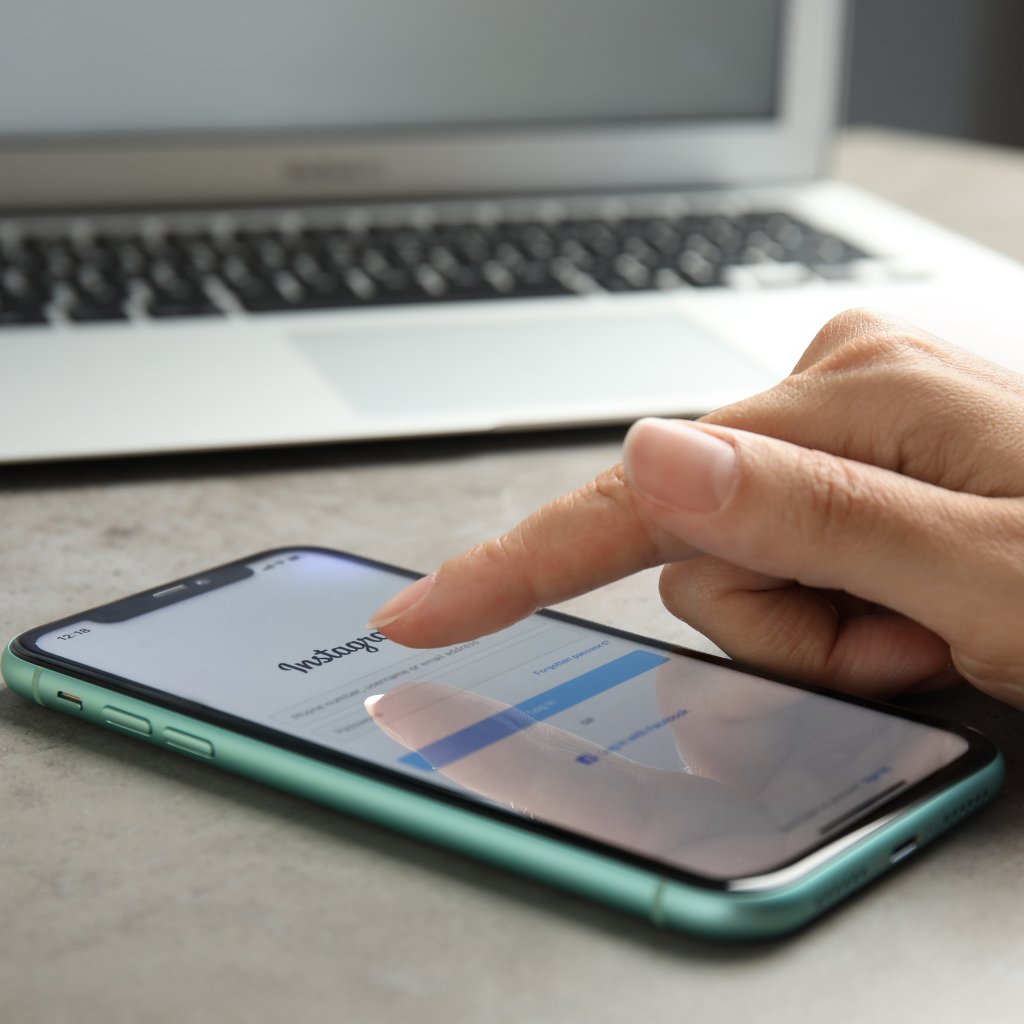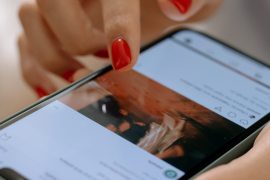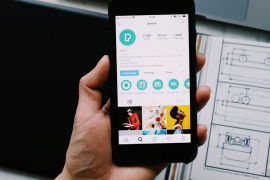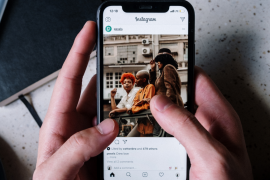More than two billion people use Instagram daily.
Like any other tech platform, users face various glitches and issues within Instagram.
These days, Instagram issues are popping up more often than we’d like.
If we talk about the issues within Instagram, one common problem we have noticed that most users have faced is the crashing of the Instagram app.
Why does Instagram keeps crashing?
Is it an internal problem? Or can we fix it?
In this post, we’ll figure out why does Instagram keeps crashing and how we can easily fix it by making some simple changes.
Keep reading this post till the end to make your Instagram experience smooth and error-free.
Why Does Instagram Keeps Crashing?
Is your Instagram app crashing whenever you try to open it on your iPhone or Android device?
It’s not just you.
Plenty of other Instagram users have also reported the same incident.
We sat down with our technical team and discussed what could be the potential reason behind this issue.
And we found the main culprits.
Here are some of the major reasons why your Instagram keeps crashing over and over again:
- Internal glitch within Instagram: Glitches are common on any social media platform, including Instagram. These giant, complex apps sometimes experience glitches for various technical reasons, impacting your overall user experience.
- Server downtime: Even though it’s rare but, if Instagram is facing server downtime, your Instagram app might crash while you’re using it. Instagram has a damn good team of experts, and it usually gets fixed within an hour.
- Outdated Instagram: Outdated apps are always filled with bugs. If you do not update your app regularly, you will often face this Instagram app crashing issue.
- Caching issue: Instagram stores data on your device to make the app run faster and smoother. This is a common practice that all apps follow. However, this cached file sometimes gets corrupted, causing the app to crash.
- Incompatible devices or operating systems: Instagram is generally designed to work with various devices and operating systems. Still, if you’re using an operating system that is too old or outdated, the Instagram app might not work properly.
Of course, plenty of other reasons could force your Instagram app to keep crashing.
However, these are generally the most basic reasons why Instagram keeps crashing on your device.
How to Fix Instagram App Crashing Issue
Now that you know why does Instagram keeps closing, let’s understand how you can smoothly fix it.
If you follow all the methods we will share in the post, you can wipe out this Instagram crashing issue for life and make your Instagram experience flawless.
1. Update The Instagram App
If you want to fix this problem, the first thing you should do is check whether your Instagram app is updated to the latest version or not.
You can search for Instagram in the Play Store or App Store (depending on your device).
If you can see the “Update” button, your Instagram app is outdated, and you’re running an older version of the app.
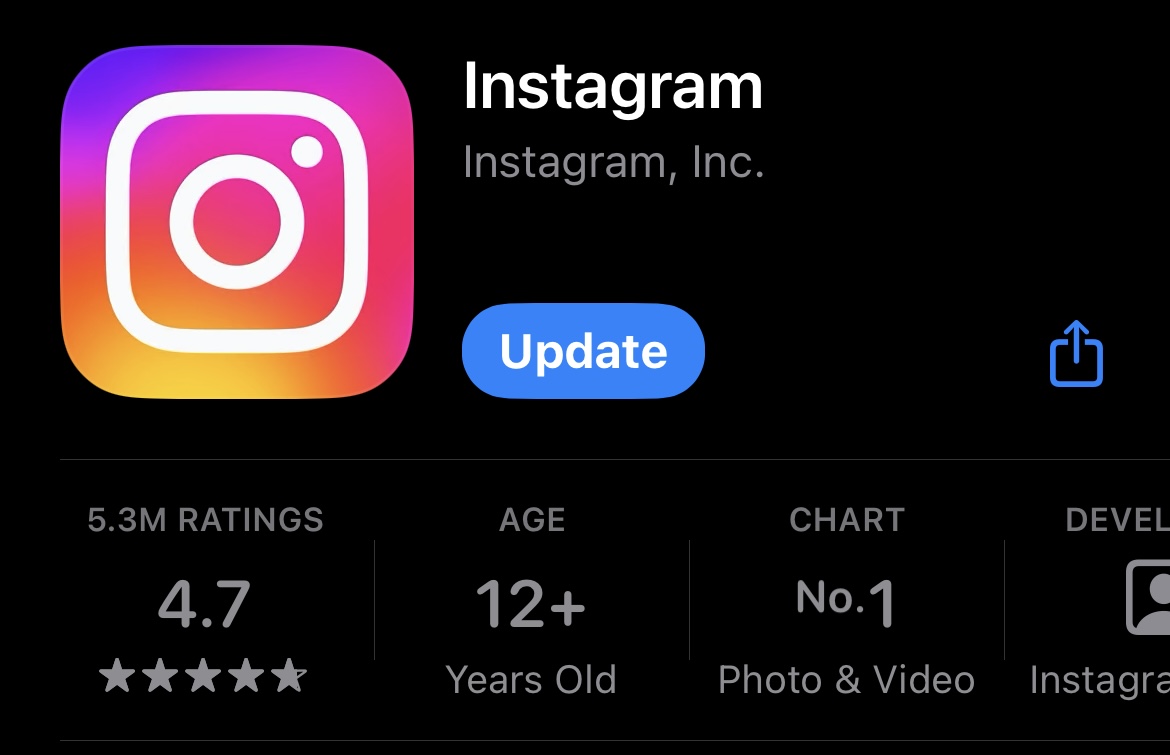
Tap on that “Update” button, and your Instagram app will be updated to the latest version almost immediately.
Try using the Instagram app once again.
The app crashing problem should be fixed by now.
2. Restart Your Device
Sometimes, all your device needs is a simple restart to repair the IG crashing issue.
When you restart your devices, all the temporary files get cleared out, and the device starts in a clean state so that the app programs can run effortlessly.
If you’re an iPhone user, press and hold the power button until the “Slide to power off” option appears. Slide that option to turn off your device. Press and hold that same button to restart your device.
Similarly, for Android users, press and hold the power button until you see the “Restart” option. Then tap on “Restart” to initiate the restart process.
3. Clear Cache on Android
If your Instagram app crashes due to a corrupted or outdated cache, you can clear the old cache files.
Unfortunately, this benefit is available only to Android users, as the iPhone does not offer the option to clear the app cache.
4. Uninstall And Reinstall The IG App
You can’t clear the Instagram app cache if you own an iPhone device.
But you can uninstall and reinstall your IG app.
Uninstalling and reinstalling the Instagram app has the same effect as clearing cached files, as it removes old and corrupted memory of the app.
This gives your app a fresh start and often resolves the Instagram crashing issue.
5. Update Your Device’s Operating System
You’ll often encounter app crashing issues if your device’s operating system is not updated.
Operating systems quickly get filled with bugs.
That’s why companies frequently release new operating system updates to keep your device bug-free and smooth.
So, if your operating system is outdated, go ahead and update it right now. Most operating system updates take time, but it’s worth it.
6. Use Instagram Web
If you do not have time to try the methods we shared in this post and want to access Instagram urgently, you can use the Instagram web version.
Instagram’s web version works fine, even if the app is having trouble.
So, if you’re in a hurry, the web version of Instagram is the best alternative to the app.
7. Contact Instagram Support
If you have tried out everything but your Instagram app still keeps crashing whenever you open it, you have no other option than to contact Instagram support.
Head over to the Instagram help center and report this issue to the support team.
However, the only downside of contacting Instagram support is the wait time. Sometimes, you might even have to wait for a week to get a response back from them.
But when nothing is working out, that’s your only hope.
Conclusion
We hope that by now, you know why your Instagram keeps crashing when you open the app on your device or try to post something.
Instagram is a massive platform, and issues like these are pretty common here.
If you’re facing this issue and you’re unable to use Instagram efficiently, try out the methods we have shared in this post.
If the issue still isn’t resolved, contact Instagram support, and they will surely help you.
- How to Change Instagram Notification Sound - November 21, 2024
- What Does Business Chat Mean on Instagram? - August 16, 2024
- How to Remove Phone Number From Discord - July 29, 2024