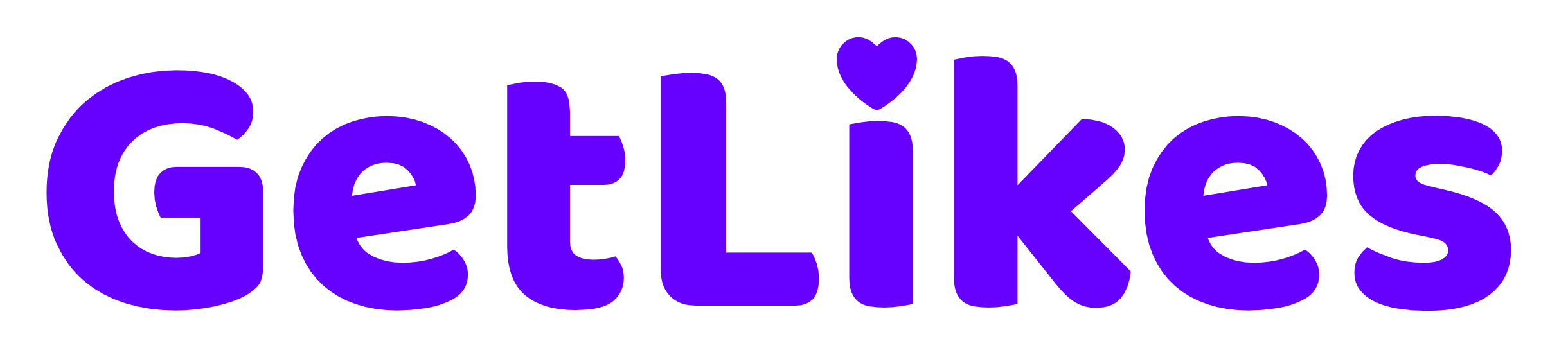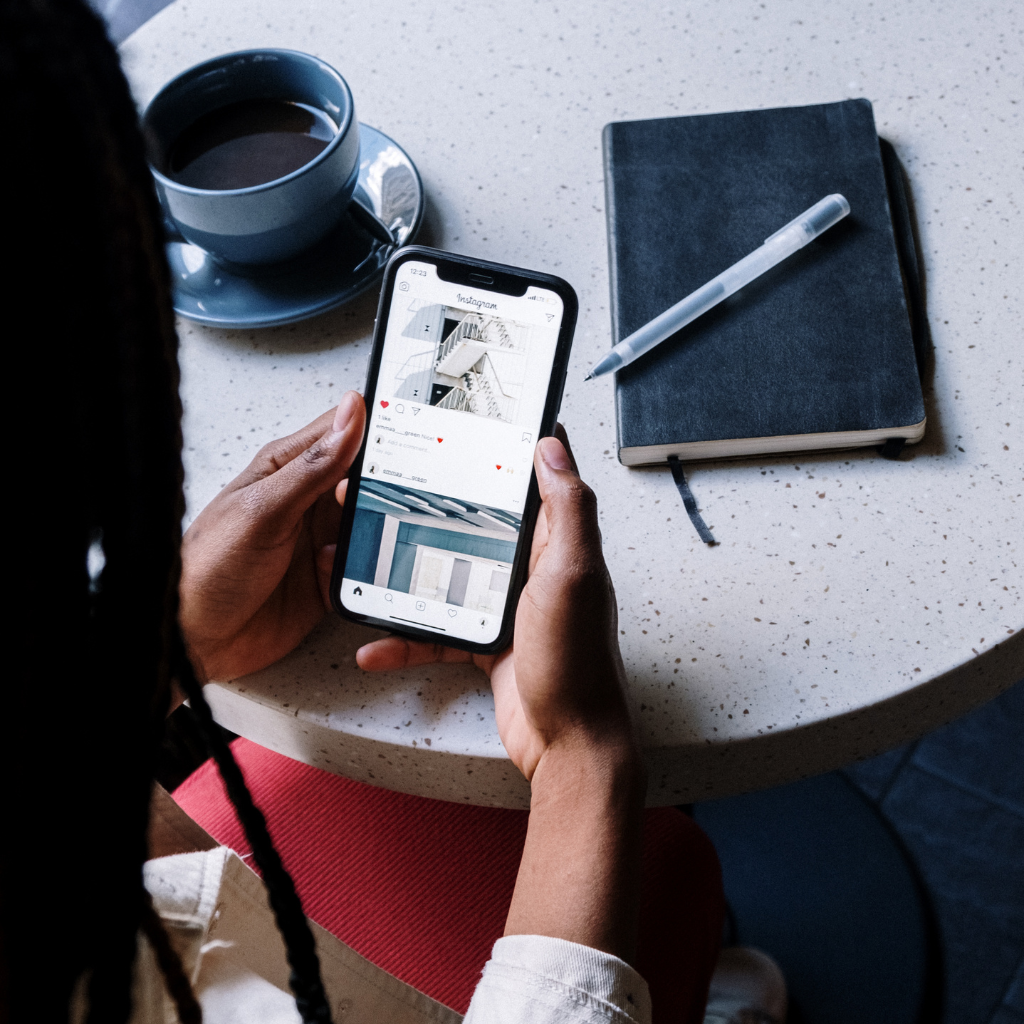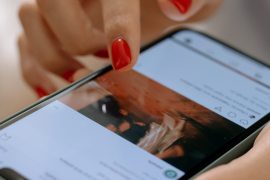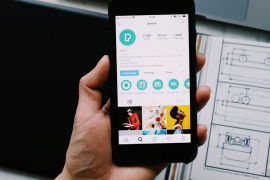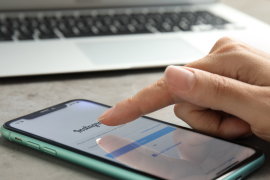Do you want to know how to share Instagram profile?
If yes, you have landed on the right post.
Sharing your or someone else’s Instagram profile can be tricky if you don’t know the right way to do it.
However, as always, we’re here for your rescue.

In this guide, we’ll show you, step by step, how to share an Instagram profile from both mobile and desktop devices using various different methods.
This post is going to be super practical, and we will walk you through each and every step carefully.
So, without wasting any further time, let’s dive right in.
The majority of people use Instagram on mobile devices.
So, if you’re also one of them, we will show you how you can share your own or someone’s Instagram profile using the Instagram mobile app in three different ways.
No matter whether you own an Android or an iPhone device, these methods apply to every device type similarly.
So, let’s have a look at those methods.
1. Copy And Paste the Instagram Profile Link
The first and easiest method to share any Instagram profile, be it yours or someone else’s, is by directly copying and sharing the Instagram profile link.
Whenever someone clicks on that link (even outside of Instagram), they will be directly redirected to the Instagram profile that you have shared.
I personally like this method because it’s completely hassle-free and has almost no chance of error since profile links are unique.
To copy your own personal profile link, follow the steps mentioned below:
Step 1. Open the Instagram app and head over to your profile.
Step 2. Tap on the “Share profile” button that you can find right beside the “Edit profile” option.
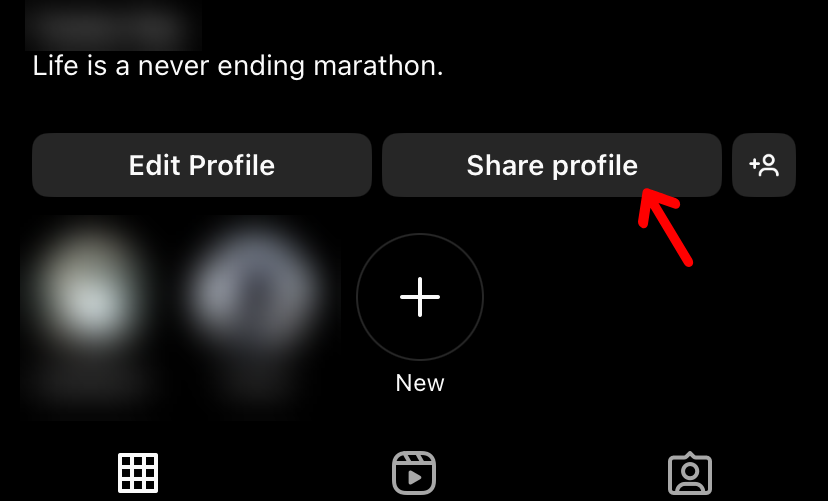
Step 3. Click on “Copy link,” and you have successfully copied your profile link to your clipboard.
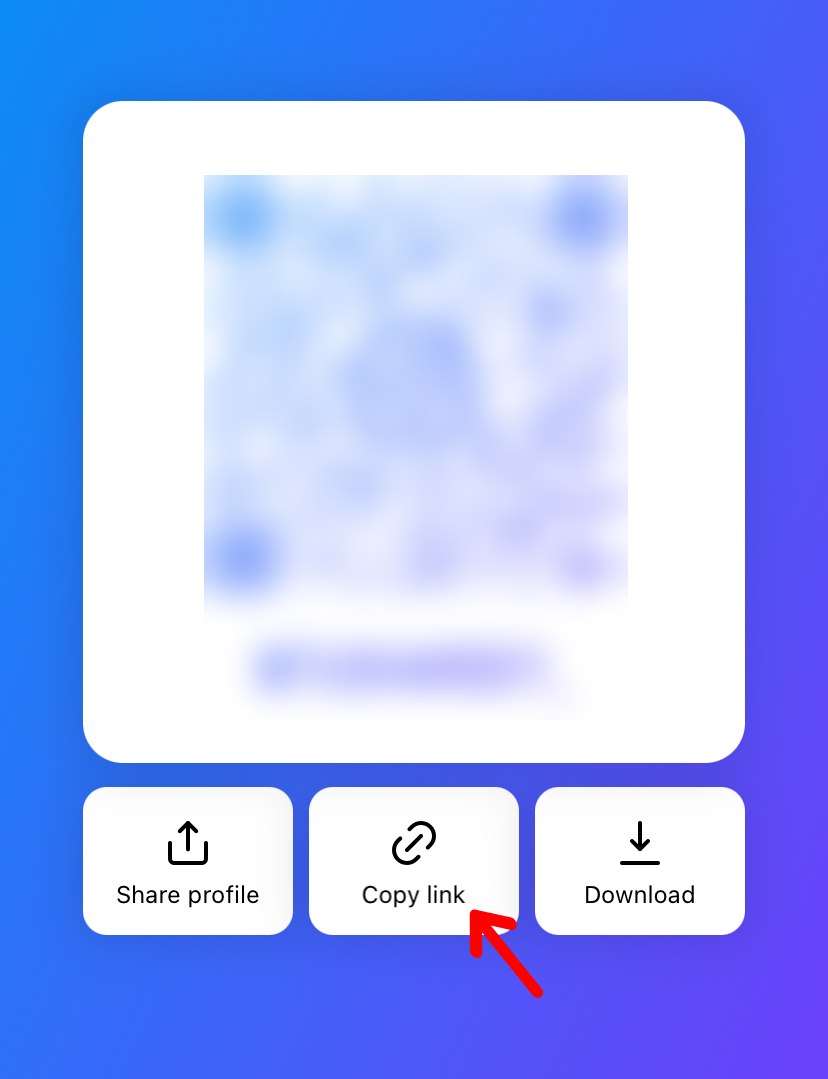
On the flip side, if you want to copy someone else’s profile link, here’s what you have to do:
Step 1. Open your Instagram app and head over to the profile that you want to share.
Step 2. Now, click on the “Three dots” button from the top right corner of the screen.
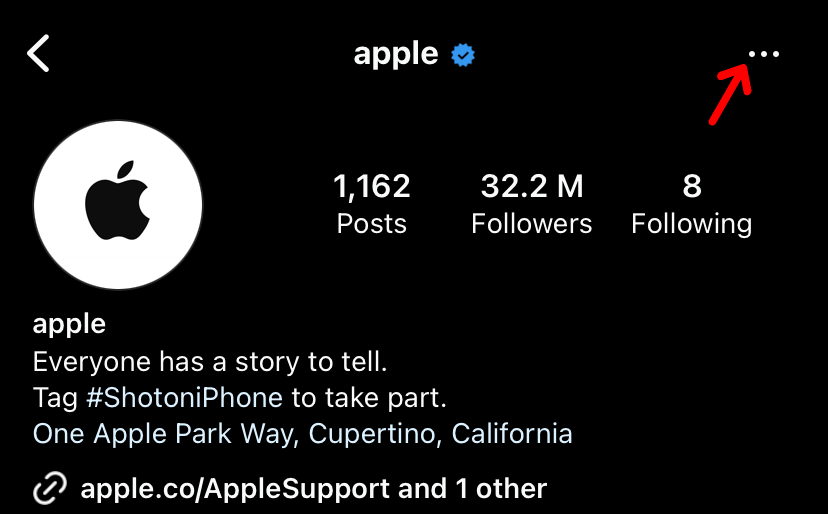
Step 3. From the popup menu, tap on “Copy Profile URL,” and the profile URL of that particular Instagram account will be copied into your clipboard.
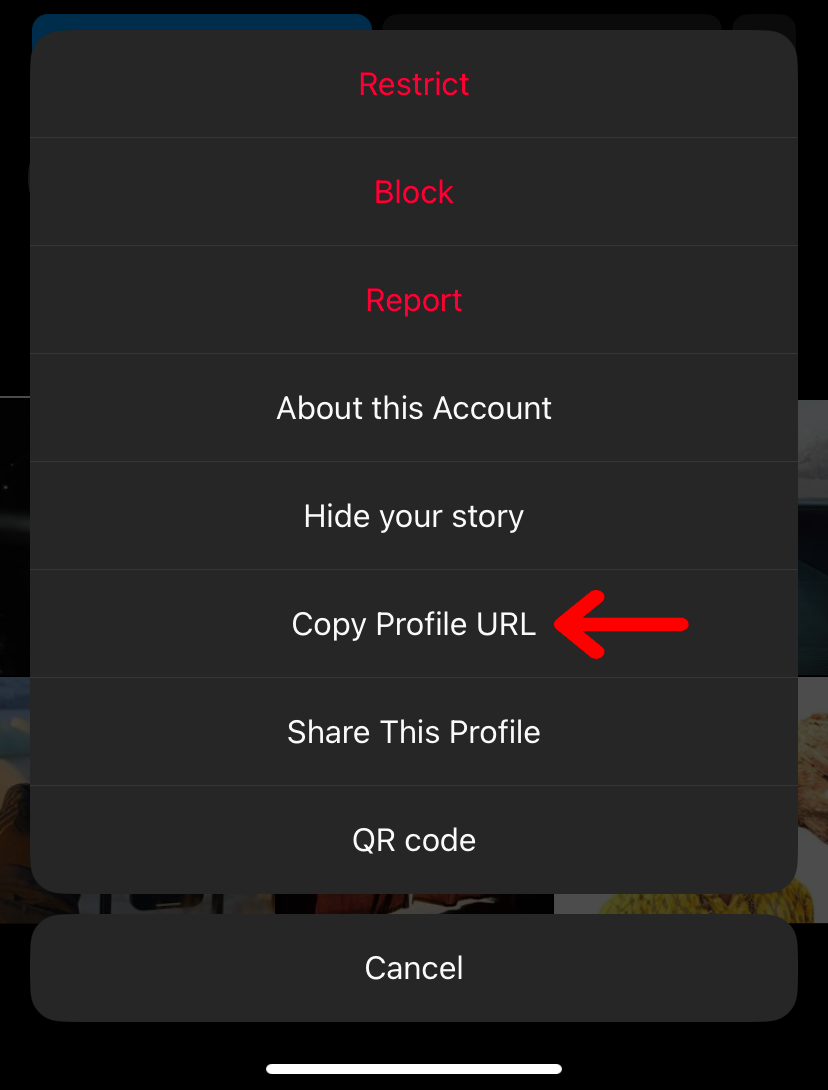
Now you can go ahead and paste the copied URL literally anywhere you want to share that Instagram profile.
Isn’t it super easy?
Now, if you don’t want to copy-paste the URLs to share an Instagram profile, there’s one more way you can try it out.
You can share any Instagram profile through Instagram DMs with a click of a button.
But this method will only work when you want to share someone else’s account and not yours.
To share an Instagram profile using DMs, follow the instructions given below:
Step 1. Open your Instagram app and log in to your account.
Step 2. Find out the account that you want to share and click on the “Three dots” line from the top right corner of the screen.
Step 3. From the menu, click on “Share This Profile” and select the person with whom you want to share the profile.
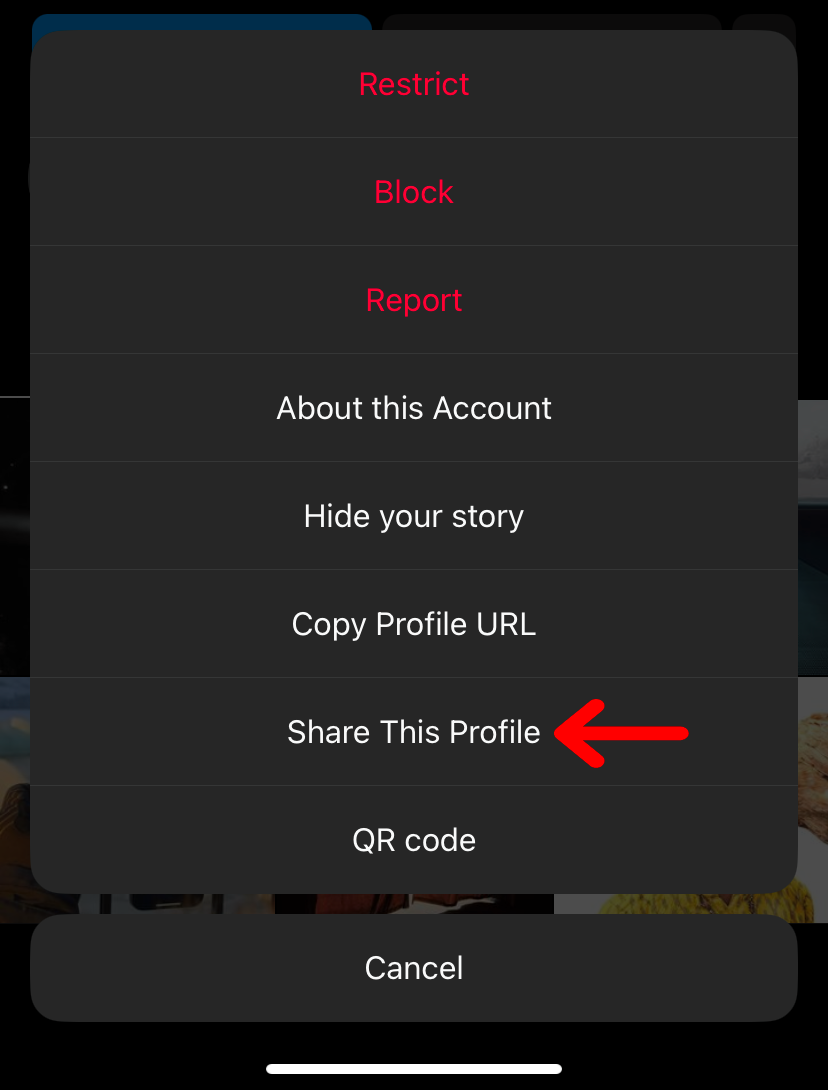
Step 4. Once selected, hit the “Send” button, and that profile will be shared successfully.
Using this method, you can bulk share Instagram profiles with multiple users at once.
However, the limitation is that you can only share them within the platform.
There’s one final way you can use to share any Instagram profile, including yours.
That is by sharing the profile’s QR code.
Instagram introduced this QR code feature in 2020 to make sharing profiles easily accessible and user-friendly.
All you have to do is download the QR code of any particular account and share it.
Once the other person scans the QR code using any kind of scanner on their phone, they will immediately taken to that particular Instagram account.
To share your own Instagram profile using a QR code, follow the steps given below:
Step 1. Open Instagram and head over to your account.
Step 2. Tap on “three lines” from the top right side of your screen to open up the menu.
Step 3. Click on “QR Code” and download the image by tapping the “Download” button. You can even screenshot it instead of downloading the image.
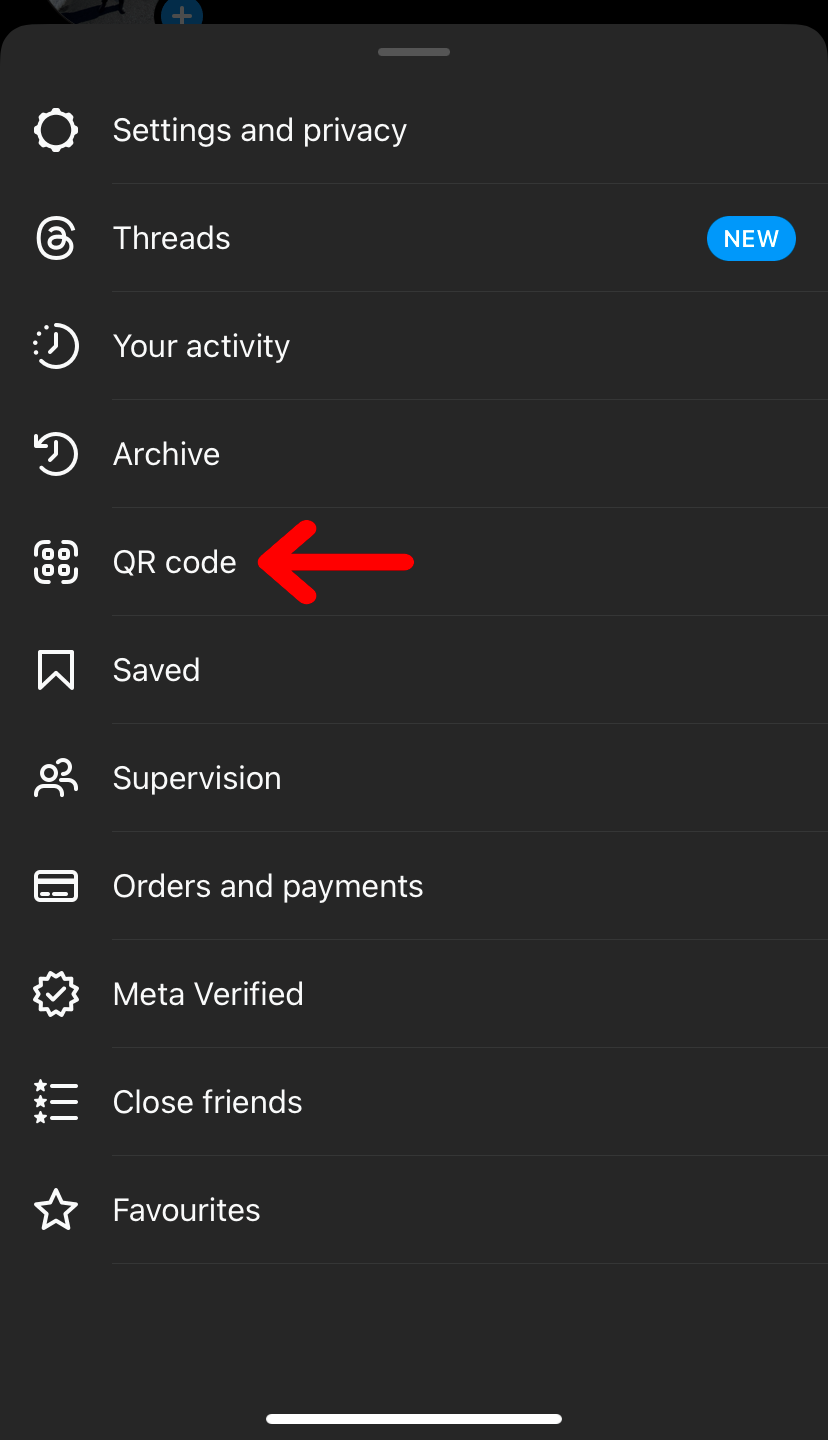
Now, you can share this unique QR code of your Instagram profile with anyone you want so that they can easily find your account.
To share the profile QR code of someone else’s account, here’s what you have to do:
Step 1. Choose any Instagram profile that you want to share.
Step 2. Click on the “Three dots” from the top right corner of your screen.
Step 3. Tap on “QR Code.”

Step 4. Now, the QR code of that account will be presented to you. You can click on “Save to camera roll” to save the picture of that QR code into your gallery or even simply screenshot it.
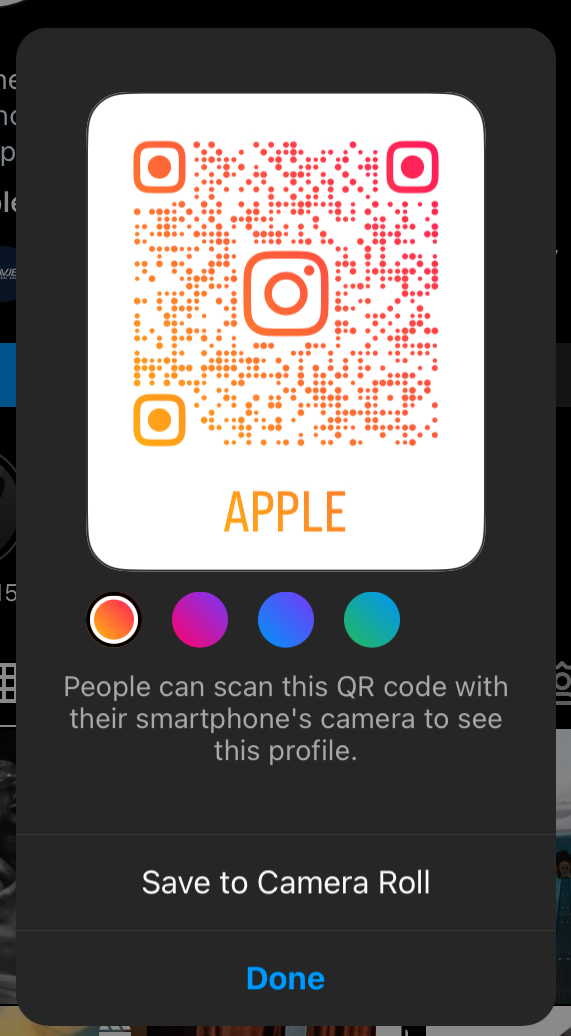
Now, if you’re a hardcore desktop user and you use Instagram on your desktop instead of your phone to avoid distractions, here’s how you can share any Instagram profile using the Instagram web version:
Step 1. Open www.instagram.com and log in to your account.
Step 2. Head over to your profile section and simply copy the link from the browser’s address bar.
The copied link is your profile URL, and you can share it with anyone.
The method also applies when you want to share someone else’s profile.
On top of that, you can even generate a QR code of your account by following the same method that we mentioned earlier in the post.
Now, if you want to share an Instagram profile on your story, that’s also possible.
To do that, here are the exact steps you have to follow:
Step 1. Open your Instagram and open up the profile you want to share.
Step 2. Tap on the “Three dots” from the top right sidebar of the screen and click on “Share This Profile.”
Step 3. Now, click on “Add Profile to Your Story” and post it.
And that’s how easily you can share any Instagram profile on your Instagram story within a few seconds.
FAQs Related to Sharing Instagram Profiles
Does Instagram notify when you share a profile?
No, Instagram does not notify the other person when you share their profile with anyone.
Can I share my Instagram account with another person?
Yes, you definitely can share your Instagram profile with another person without any restrictions.
Can I share my Instagram profile link via text message or email?
Yes, you can share your Instagram profile link via text message or email.
Is there a limit to the number of times I can share my Instagram profile link?
No, there are no limits on the number of times you can share any Instagram profile link. You can share as many profiles as you want.
Conclusion
We hope by now you have a clear understanding of how you can share any Instagram profile with anyone.
Whether you want to share your own profile or someone else’s profile, we have clearly explained how you can do that easily using different methods.
So, the next time someone asks for your Instagram ID, you know what to do.
- How to Change Instagram Notification Sound - November 21, 2024
- What Does Business Chat Mean on Instagram? - August 16, 2024
- How to Remove Phone Number From Discord - July 29, 2024