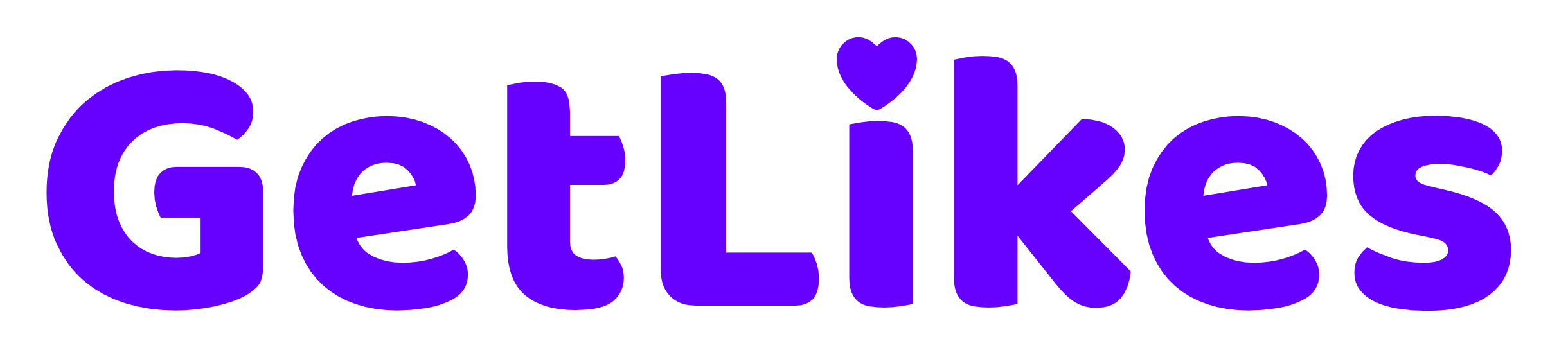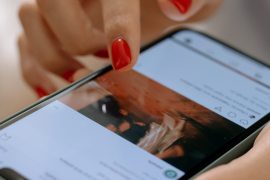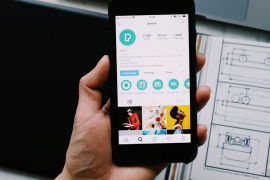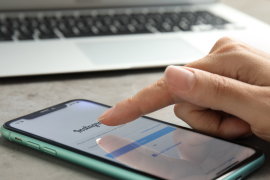Instagram’s Explore page is a fun place to explore new things and indulge yourself in your favorite types of content.
But sometimes, it gets boring as Instagram keeps showing us the same kind of content and stuff you don’t really like.
Luckily, you can always refresh the page, and a new set of content will appear on the page.
You no longer have to see the same photos or videos over and over again.

In this blog post, we’ll show you how to reset Instagram Explore page so you can always see the latest content and find things you actually care about.
How to Reset Instagram Explore Page
Resetting the Instagram Explore page does not take more than a few seconds.
All you have to do is follow some simple steps, and you’re all done.
Below, we have shared five different methods for resetting the Instagram Explore page and informing Instagram’s algorithm about your latest preferences so that you only see the type of content you like.
1. Refresh The Page
The most basic and easy way to reset Instagram Explore page is to refresh it until you see your desired content.
To do this, just pull down the screen, and the feed will be refreshed automatically.
Each time you refresh the Instagram Explore page, the algorithm presents you with various new content.
If you’re still unsatisfied with the content after refreshing, you can keep doing it until you’re fully satisfied with the content on the page.
This is an easy and effective way to reset Instagram feed with almost no effort.
2. Mark Post As “Not Interested”
If you do not wish to see certain content again in your feed, you can notify Instagram.
Once you notify Instagram about your preference, the algorithm will immediately remove the post from your feed and refrain from showing you related types of content in the future.
To do that, here’s what you have to follow:
Step 1. Open the post you prefer not to see again and tap on the “…” (Three Dots) option.
Step 2. From the menu, tap “Not Interested,” and that post will disappear.
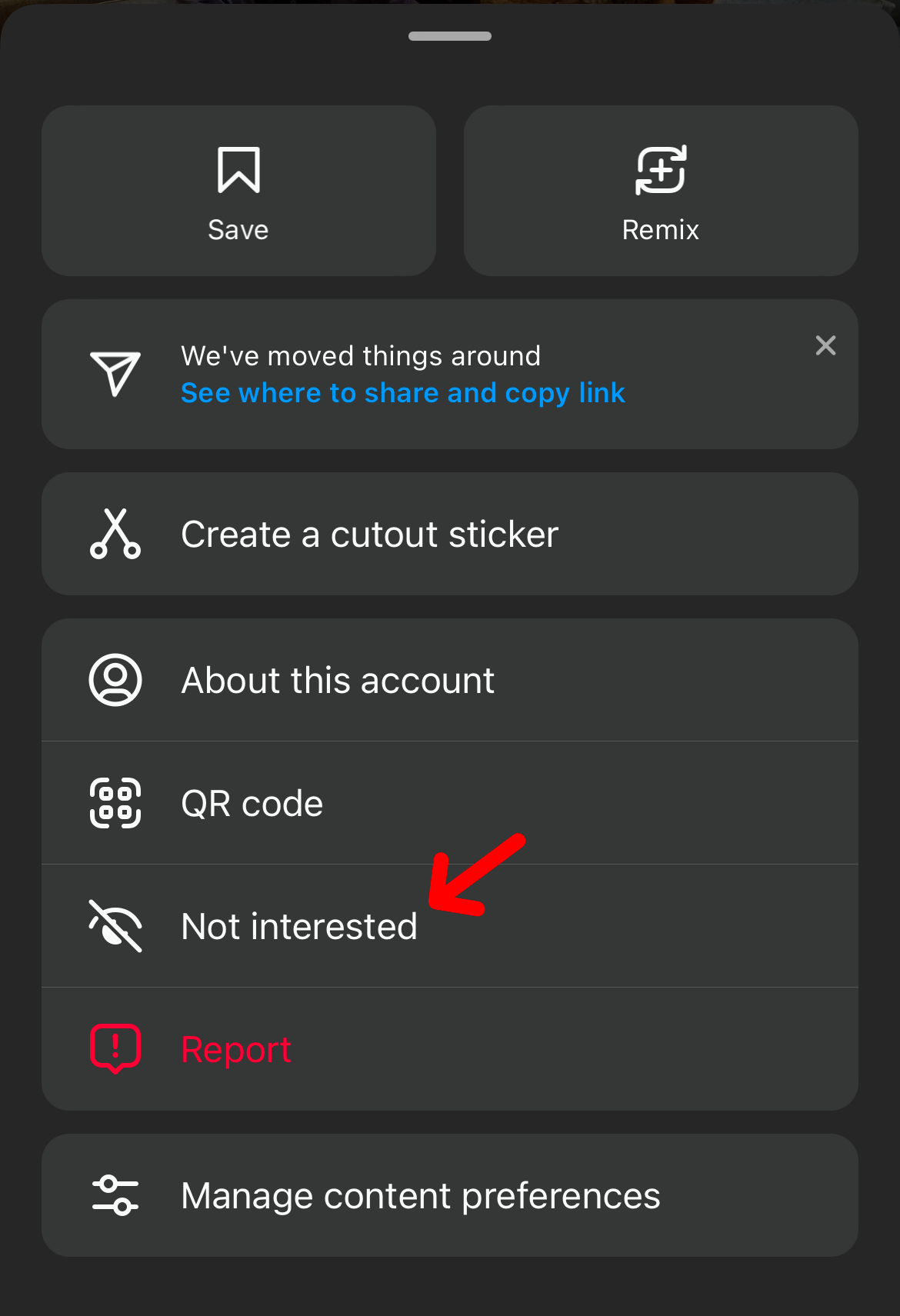
In addition, you can also ask Instagram not to suggest posts with certain words by tapping on the first option.
3. Clear Instagram Search History
Instagram can’t read your mind.
They suggest you post based on your recent search history and interaction with other posts.
So, when you clear your Instagram search history, Instagram won’t be able to suggest posts based on it anymore, as it will be erased from the platform immediately.
In a way, it will reset your entire Instagram explore page.
To clear search history on Instagram, follow the instructions below:
Step 1. Head over to your Instagram account and tap on the “Three Lines” to open up the Instagram settings page.
Step 2. Now, under the “How you use Instagram” section, tap on “Your Activity.”
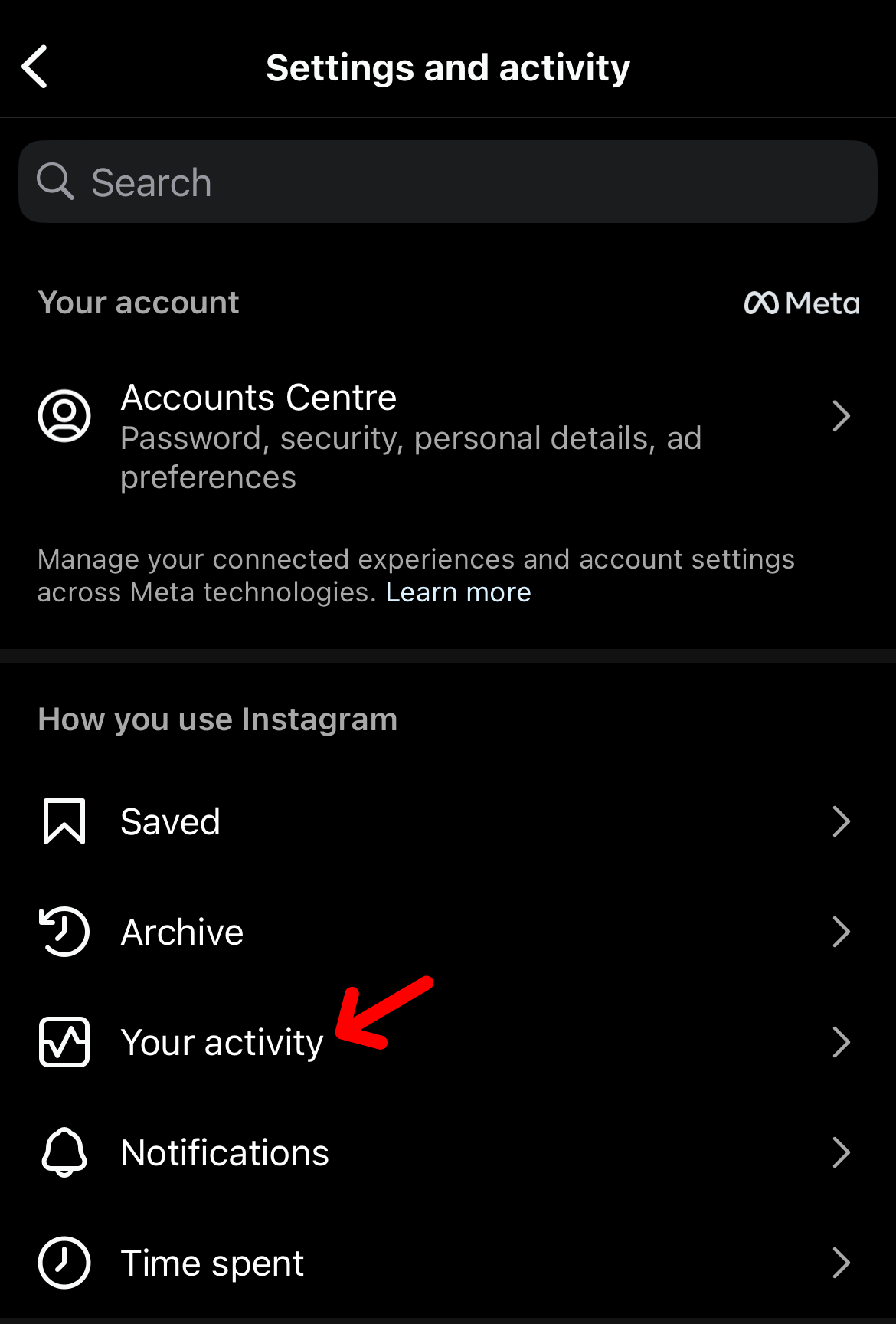
Step 3. Scroll down and tap on “Search History”.
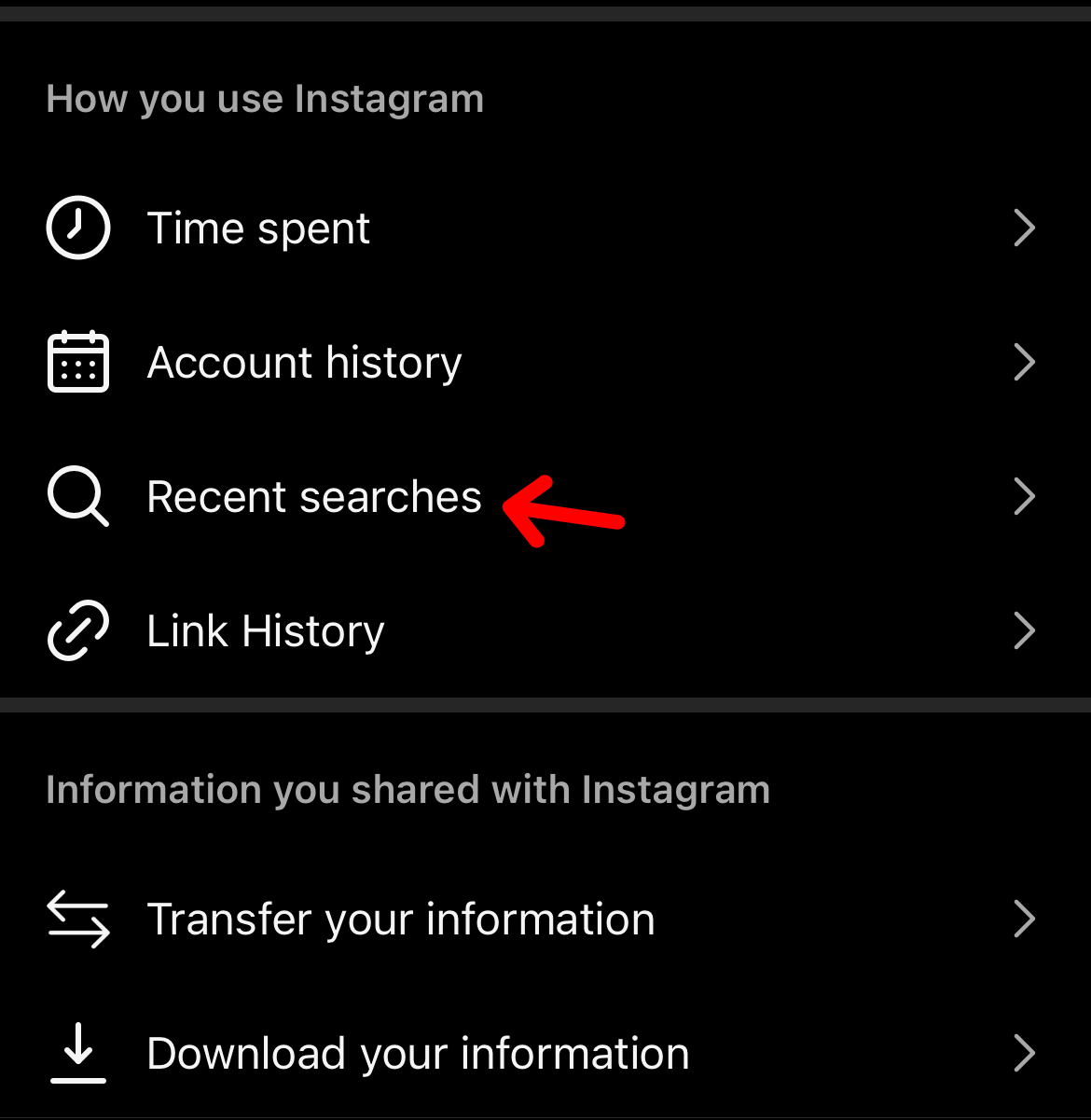
Step 4. Finally, tap on “Clear All” to completely erase your Instagram search history from the platform.
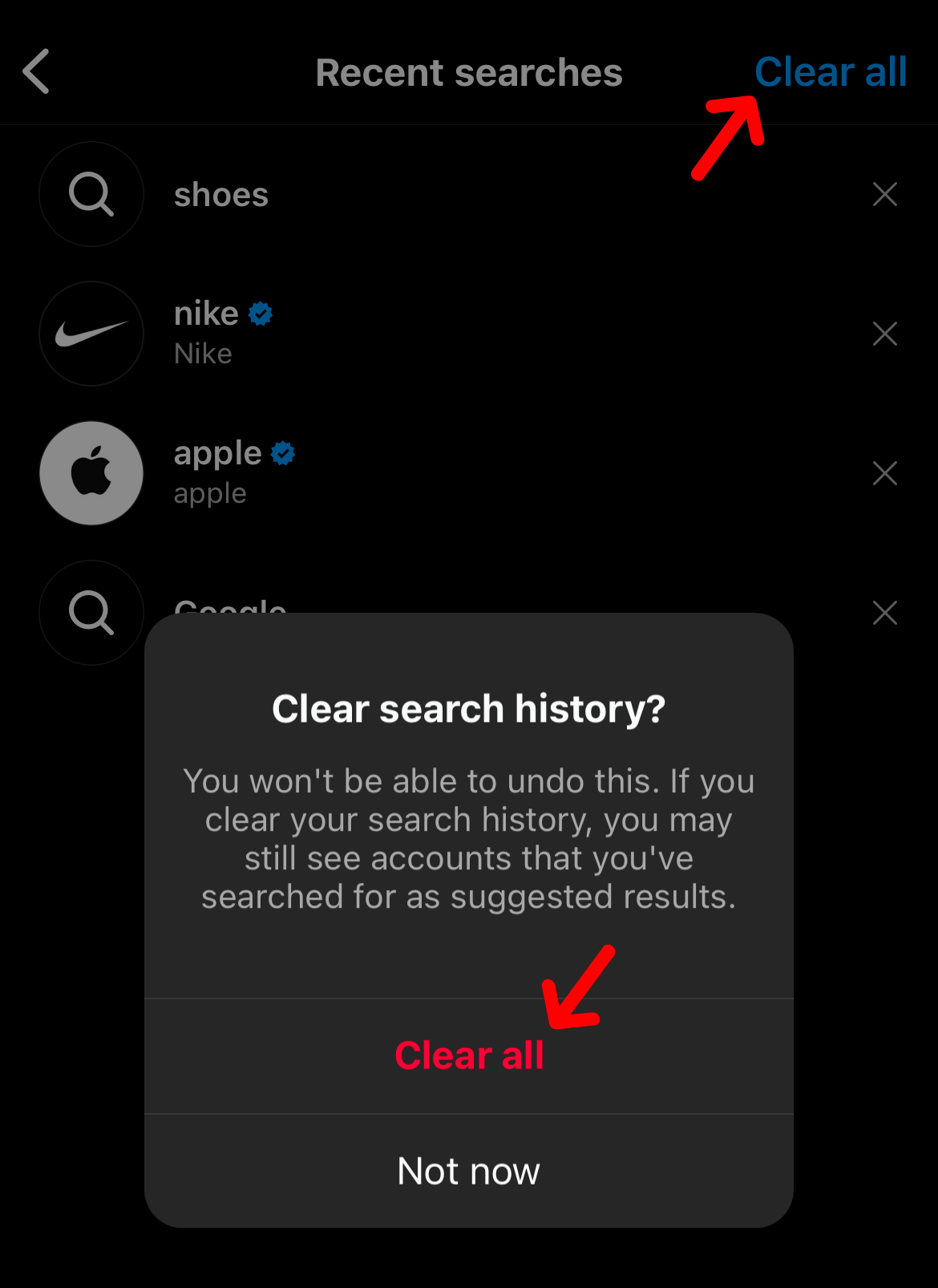
4. Clear Instagram App Cache on Android
Another thing you can do to reset your Instagram Explore feed is to clear your Instagram application cache.
Remember, this method is only possible if you have an Android device.
If you use Instagram on your iPhone, kindly move forward with the next method.
Now, let’s have a look at how you can clear your Instagram application cache:
Step 1. Head over to your phone’s settings.
Step 2. Tap on “Apps” or “Applications” (different Android devices have different names, but it does the same thing).
Step 3. Find Instagram from that app list and tap on it.
Step 4. Now, tap on “Storage” and finally tap on “Clear Cache”.
Once you do that, your Instagram cache will be cleared immediately, and your Instagram Explore page will reset on its own.
5. Delete And Reinstall Instagram on the iPhone
If you have an iPhone device, you probably know that clearing the cache is impossible.
So, what should iPhone users do then?
Don’t worry.
We have a workaround for that as well.
iPhone users can delete and reinstall their Instagram app to completely clear the older cache.
I know it’s a bit of work, but unfortunately, that’s the only way iPhone users can clear their Instagram cache.
How Does Instagram’s Explore Page Work?
The Instagram algorithm is too smart to understand what you like and what you don’t like.
They constantly look at what type of reels you consume, what posts you like, where you have commented, and what you have searched.
The algorithm tries to figure out your current preferences and interests by looking at these things.
This way, they mostly show you the posts and videos on your Explore page that you are more likely to enjoy.
FAQs on Instagram Explore Page
Why is my Instagram explore page full of models?
Your Instagram Explore page is full of models because maybe you have searched for a popular model, liked other models’ posts, and interacted with similar videos. The algorithm does not know what you like. They mostly rely on your past activities on the platform.
What does your Instagram explore page say about you?
Your Instagram Explore page says a lot about your current preferences and interests. Instagram’s algorithm is smart enough to catch your interest, and it shows you content based on these insights.
Why is my Instagram Explorer page not working?
Your Instagram Explore page is not working because you may have a poor internet connection or Instagram is experiencing some sort of server downtime or glitch.
Conclusion
It’s super easy to reset Instagram explore page.
Mostly, a quick refresh will do the job.
But if not, you can try all the methods we have shared in this post to reset your Explore feed properly.
Stop seeing that same old boring content over and over again. Refresh your Instagram Explore feed now and enjoy the content you love.
- How to Change Instagram Notification Sound - November 21, 2024
- What Does Business Chat Mean on Instagram? - August 16, 2024
- How to Remove Phone Number From Discord - July 29, 2024