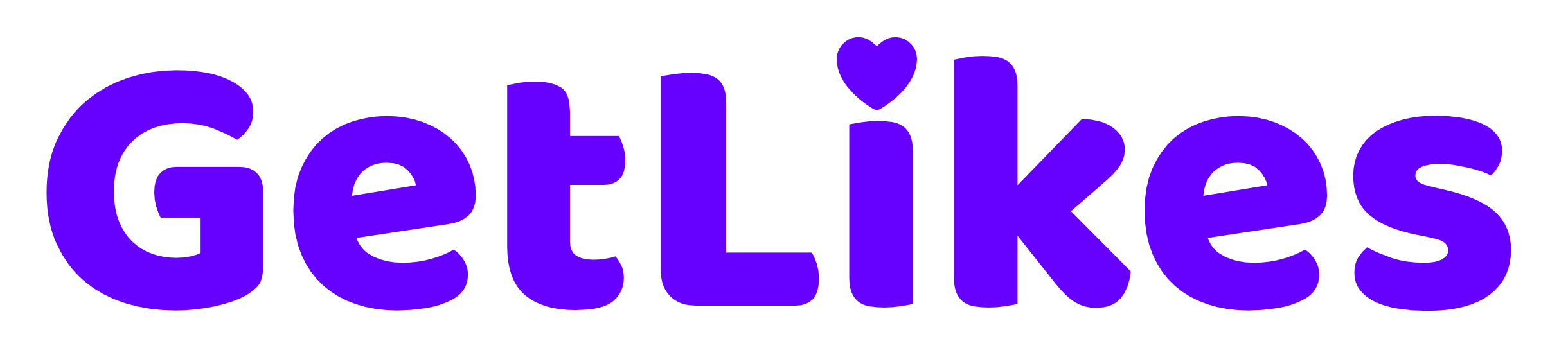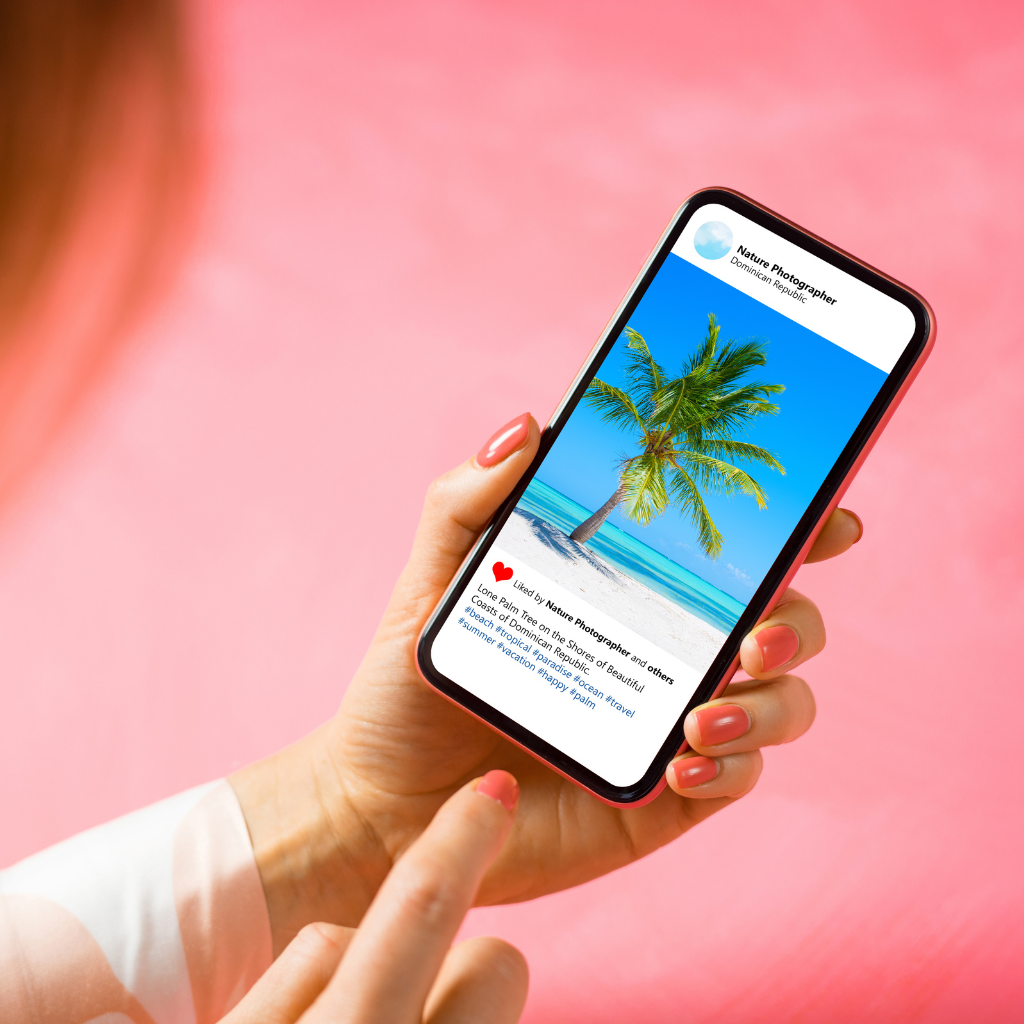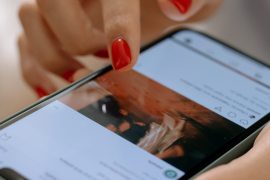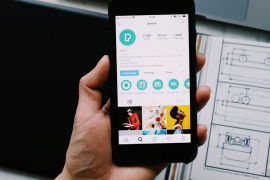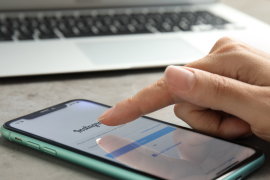Change is the truth of nature.
People change, and so do their Instagram profiles.
We all have some ugly photos on our Instagram feed that make us embarrassed now.
But let’s be honest, we also can’t delete them because, after all, it’s a memory, right?
Luckily, Instagram and most social media platforms have a solution for that.
Yes, I’m talking about archiving posts.
Instagram allows you to archive your posts and make them invisible from your profile feed.
The posts you archive won’t be deleted from the platform, and you can again unarchive them and put them back on your profile anytime you want.
Now, archiving a single post on Instagram isn’t that confusing, and almost everyone knows how to do it.
But when it comes to archiving all the posts at once, it can confuse you.

To help you with that, In this post, we’ll show you, how to archive all Instagram posts at once in a matter of few seconds.
No matter whether you have an iPhone or an Android device, this method works the same for every single device.
How to Archive All Instagram Posts At Once (iPhone & Android)
It’s super easy to mass archive Instagram posts at once.
All you have to do is follow some simple steps, and within a minute, all your published posts will be archived from your profile.
To do that, here’s what you have to follow:
Step 1. Open your Instagram app and log in to your profile using your account credentials.
Step 2. Go to your profile section and tap on the “Three lines” icon at the top right of the screen.
Step 3. Now, under the “How you use Instagram” section, tap on “Your activity.”
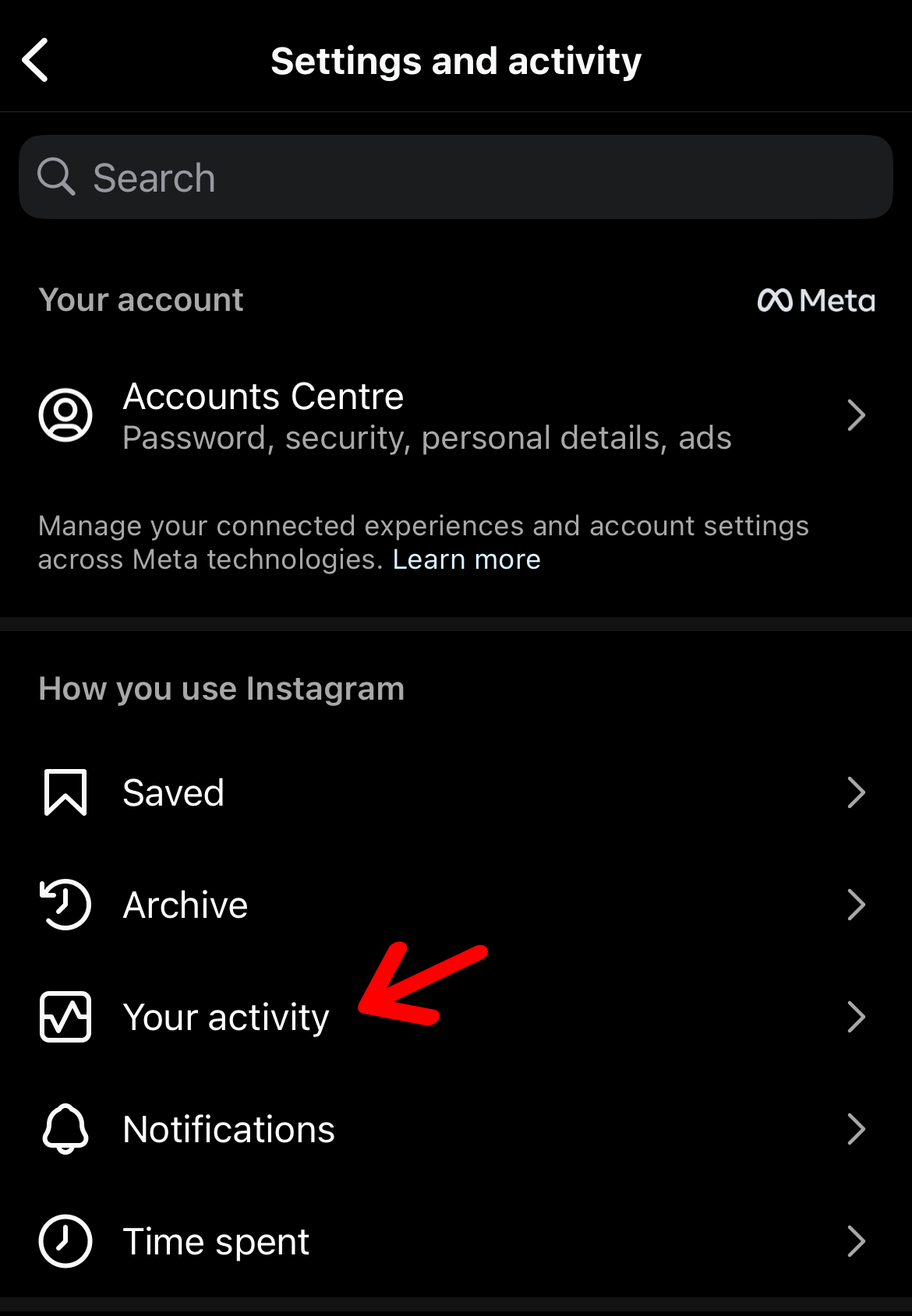
Step 4. Scroll down and tap “Posts,” listed under the “Content you shared” section.
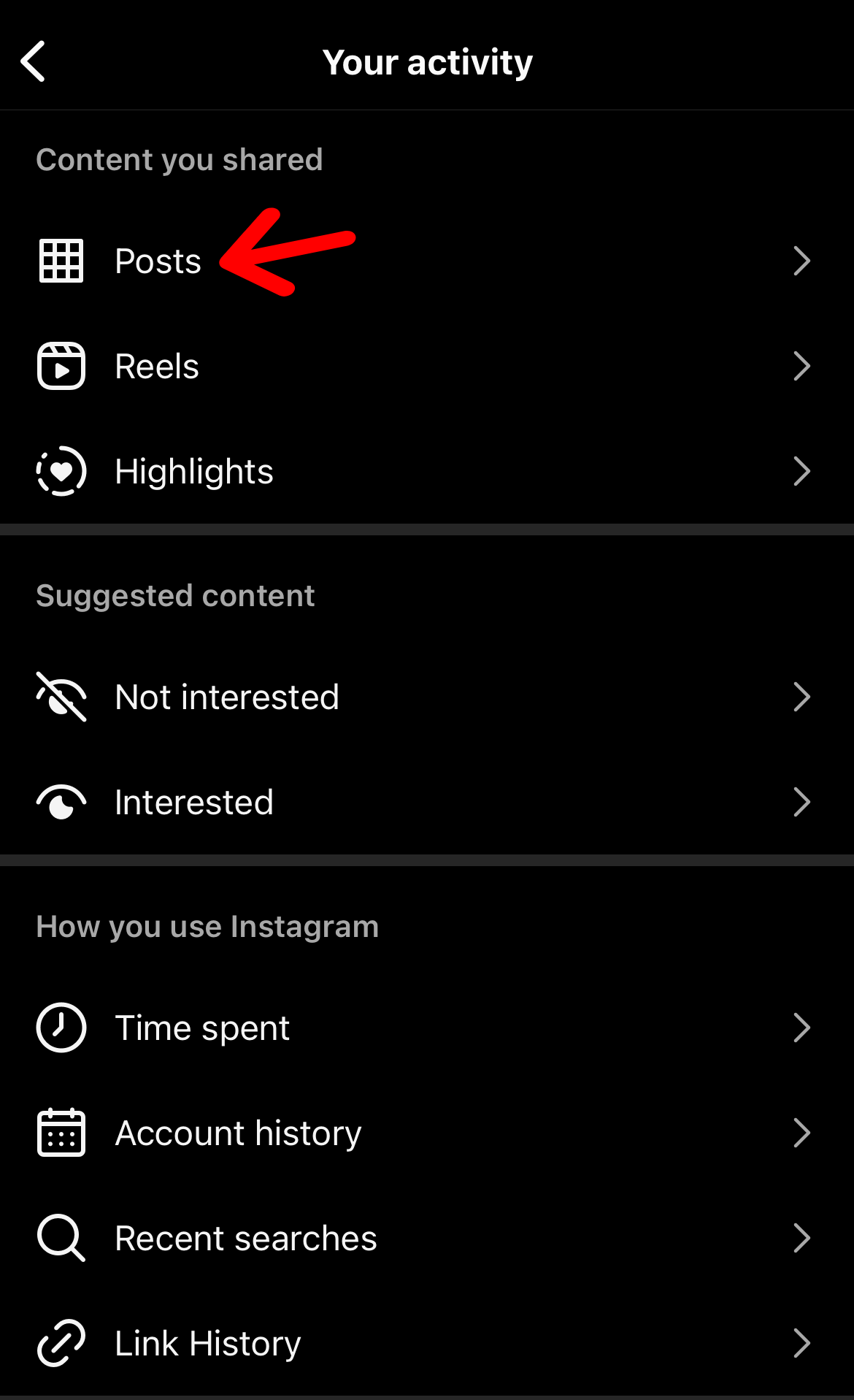
Step 5. Tap on Select, choose all the posts you want to archive from your Instagram profile, and tap on “Archive.”
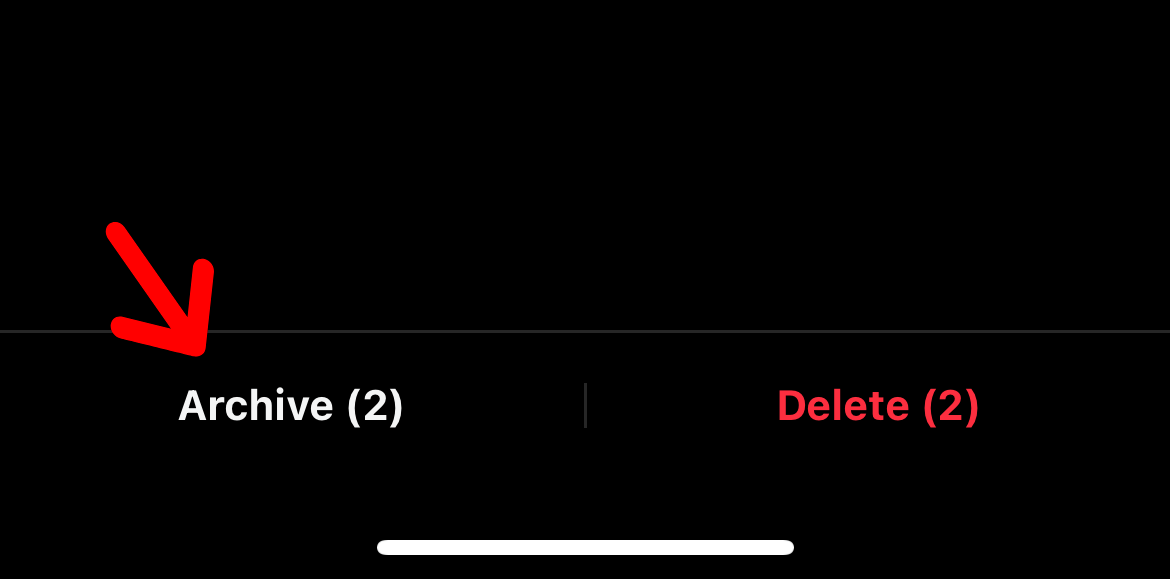
Step 6. Now, finally, tap “Archive” once again to confirm your action.
And that’s how easily you can archive all Instagram posts at once and remove them from your profile within a minute.
How to Unarchive Instagram Posts
Now that you know how to archive all Instagram posts, let’s quickly have a look at how you can unarchive them.
If you want to bring back old memories to your profile once again, you can unachive the Instagram posts by following some easy and simple steps.
Here’s what you have to do:
Step 1. Open your Instagram app and head over to your profile section.
Step 2. From the settings, tap on “Archive.”
Step 3. Press hold the particular post you want to unarchive and tap on “Show on profile” from the options.
Once you do that, the Instagram post will be immediately restored to your profile.
But the only problem with unarchiving posts is you have to do this manually for all the Instagram posts you want to restore.
Unline mass archive Instagram posts option, this will be a complete manual process, and there is currently no workaround for that.
Where Does Archive Post Go on Instagram?
Once you archive a post on Instagram, it disappears from your profile immediately, and Instagram stores it in the “Archive” folder.
This folder only stays visible to you, and no one except you can access it.
You can restore the posts to your profile again anytime you want without any restrictions. Instagram not only allows you to archive posts, but you can even archive your stories and live sessions as well.
Why Can’t You See Your Archived Posts?
If you’re unable to see your Archived posts, it could be because of three possible reasons:
- Poor internet.
- Glitch or downtime within Instagram.
- Content policy violation.
Start off with checking your Internet connection.
Try browsing other websites or watching videos on YouTube. If you can’t perform other internet-dependent tasks on your device, it could indicate that your internet connection is slow.
Switch to a different internet provider or WiFi connection and check if you’re able to see the posts you have archived on your profile.
If you’re still unable to do that despite having a solid internet connection, check if Instagram is experiencing any downtime or glitches.
You can turn up the DownDetector tool by Ookla to check if there’s any internal issue within the Instagram platform.
If that’s also not the case, it means Instagram has deleted your posts from their servers due to policy violations.
Most of the time, you’ll receive a notification by Instagram or an email if they take any action against your content.
FAQs
Is it possible to archive Instagram posts from a computer device?
No, currently, it’s not possible to archive Instagram posts from a computer device.
Can others see archived posts on Instagram?
No one can see your archived posts on Instagram. It completely stays invisible and inaccessible to others.
How long does it take for an archived post to not show up on the feed?
Once you archive an Instagram post, it vanishes from the feed immediately.
When you unarchive a post on Instagram, does it repost?
No, when you unarchive a post on Instagram, it doesn’t report. It goes back to the same spot on your profile feed where it was earlier.
Conclusion
And that’s how you can archive all Instagram posts and make them invisible from their profile within a minute.
If you want to start fresh, mass-archiving all the Instagram posts from your profile makes sense, as you’ll have the option to restore them at any time.
Archiving posts is any day, a better option than deleting a post.
- How to Change Instagram Notification Sound - November 21, 2024
- What Does Business Chat Mean on Instagram? - August 16, 2024
- How to Remove Phone Number From Discord - July 29, 2024